1. Open the Corel draw,change the paper size into photocard and also change the page orientation.
2.Create a rectangle and fit it into the workspace this will be the background of your Text..
- if you want to change the color of the rectangle.
- to add text find the A icon in the toolbox and click it or simply press F8.
- after adding text and resizing the text into a bigger one
4. Add image.
- to add image go to file>import and browse the image.
5. Set the image to the back one
- to set the image click the image rightclick>order>backone or simply CTRL + PgDn.
6. Place the image inside the container or the text
7. Adding drop shadow to the text.- to place the image inside the text click on the image>Powerclip>Place inside container and click on the text.
This is the final result..
to save the image as .jpg go to file>export and click the export..

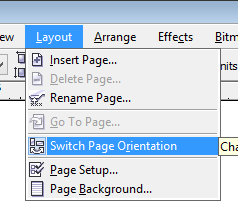













I read a lot of blogs recently and yours is one of the best. I enjoy reading your posts – clear and well written. Your page goes straight to my bookmarks. I got some nice inspirational thoughts after reading it. Thanks for your tutorial.
ReplyDeleteWe are providing online image editing system > Clipping Path