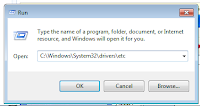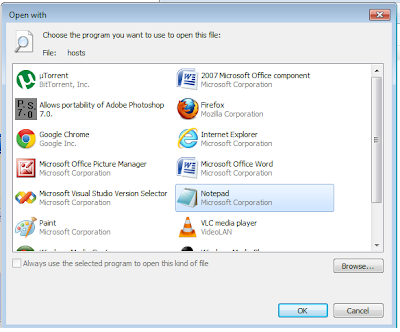USB Disk Security is a Software that can protect your computer against all threats trying to attack your computer via USB drive it supports USB drive, flash disk, secure digital card, thumb drive, pen drive, removable storage, ipod, and more.The USB Disk Security can automatically scan the USB drive once it mounted into your computer and can blocked the malicious attacks before it executed because the USB Disk Security has a feature of automatically disable the AUTORUN of USB Drive.
Protection
Status:
Start Update –when the new updates are available, the program
will download the updates automatically and this updates may include the
enhancements of the program, but you cannot download the updates if you are not
using full version of this software.
Under the Protection Status it
will also include the Version of The USB Disk Security and the License Status
if you are using the full version or trial version of this software.
USB Shield
Once the USB drive mounted into the computer and detect that the
USB drive has a suspicious attack it will show the threats that detected by USB
Disk Security and it automatically delete or manually delete otherwise if your
USB drive has no threats it prompt the no threats detected, so this is the safe
way to open your USB drives w/out running malicious threats..\
USB SCAN
Scan the USB drive to find all threats, once a scan is finished
and some suspicious has been found it will show the threats that found and you
can delete them the different between the USB shield is USB Shield scanning the
active malware because some malware once it mounted into the computer it will
run that malware and infect your computer.
Safe Sites
USB Disk Security include the features of safe sites to protect
your computer against malicious websites and also for a quick and safe way to
browse online.
It include and categorizes popular web sites for different
countries. All the sites were checked for safety by multi antivirus engines.
You can set linkzb.com as Firefox, IE, or Chrome's homepage, and then you can
much more easily find your favourite sites, such as Facebook, Twitter... You
also can use very powerful multi search engines on linkzb.com.
URL Scanner
To prevent malicious website and you are not
sure if the website is Safe or not it content malicious threats all you have to
do is go to USB Disk security>Safe Sites
Enter the URL that you want to scan choose
from engine menu which scanning to be use click Check URL and after scanning it
will show you the result.
Data
Protection
This feature can prevent unauthorized persons from copying
your data to USB drives, and it also can stop the threats from USB drive.
USB Access
Control
To prevent from copying your
files into your computer to the USB drives and to ensure that your files is
secured from copying into a USB drive.
If unauthorized person want to copy the files
into the USB drives, his or her were unable to copy the files or data from your
computer because the file is write protected. If you want use this features
simply go to USB Disk Security>Data Protection then you can lock or unlock
the USB Access but make sure if you lock the USB Access Control no USB drive
mounted into your computer.
USB Drive
Control
This feature of USB Disk Security is to prevent from connecting
USB drive into your computer once it lock this feature all USB drive mounted
into your USB port were that unable to read, and please restart the computer to
enable the effect.
System Tools
It Provides 3 useful tools to cleanup
your disk and repair your system produced by malware.
Disk Cleanup
Disk Cleanup can delete unnecessary
files and malicious programs that stay in the temporary internet directory and
also known as cache of browser such as Internet Explorer Mozilla and Google
Chrome.
Repair System
if ever your system were change by
malware you can use the USB disk security to repair or restore the system of
your computer.
The items restored are listed
below:
|
"Restore Folder Options"
"Restore My Documents"
"Restore Recent documents"
"Restore History"
"Restore Favorites"
"Restore Help"
"Restore Search"
"Restore Run"
"Restore Log Off"
"Restore Turn Off Computer"
"Restore Control Panel"
"Restore Taskbar and Start"
"Restore Windows Update"
"Restore Active Desktop"
"Restore File menu"
"Restore Network Drive"
"Restore Web View"
"Restore Desktop Icon"
"Restore Network Neighbor"
"Restore Internet Icon"
"Restore Right Click"
"Restore Printer"
"Restore Drive"
"Restore AutoRun"
"Restore Run program"
"Restore Regedit"
"Restore Show hidden files and folders"
"Restore extensions for file type"
"Restore Internet Explorer"
"Restore notepad"
Autostart
list
Most of the malicious programs
add themselves automatically to the start-up registry entry.
|
You can disable autostart of the
selected programs, then the programs will not auto-run when Windows system
starts to prevent auto run malicious action during start up and also to
make fast booting your computer because the less application that start in
autostart the system makes fast boot.
Quarantine
The
files that containing malicious threats are put into quarantine so that they
cannot be opened or executed and you can restore it or delete the quarantine
directory.
|
|
Read More
.jpg)